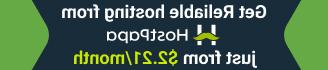- Web templates
- E-commerce Templates
- CMS & Blog Templates
- Facebook Templates
- Website Builders
Monstroid. How to work with “Cherry Rank” plugin
September 19, 2016
This tutorial shows how to work with Cherry Rank plugin in Monstroid templates.
If you don’t have this plugin yet, download it at http://github.com/CherryFramework/cherry-rank and install to your website at the Plugins > Add New section.
For your reference, check this tutorial on how to install a plugin: WordPress. How to install a plugin (through admin panel)
Once you have installed and activated Cherry Rank for your Monstroid template, you can manage this plugin at Cherry > Options menu. Go to Blog section, and open the Meta tab.

Scroll down to see the Additional Post Meta with 4 fields: Rating, Likes, Dislikes, and Views.

You can click each checkbox to enable/disable the corresponding feature for the blog post.
For example, we can try to click the Likes checkbox and save the settings:

Refresh the Blog page, you will see the Like button under the title of each post.

Feel free to check the detailed video tutorial below:
Monstroid. How to work with “Cherry Rank” plugin